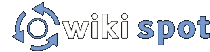Introduction
So you're interested in creating a wiki. You've got a great idea, and you've learned how to use a wiki from the Wiki Guide and you're raring to go, but you're lost. Welcome to the answer sheet. This Creator Guide explains many of the features that administrators need to be aware of. Wikispot is the easiest, most feature and community rich wiki platform. This guide tells you how to create a great new addition to the interwiki community.
How to Make a Wiki
Easy! Follow Create a wiki.
Help! I can't find my wiki!
If you created a wiki and used the activation email, you might not have followed the link to where your wiki was created. Not to worry. Just click the settings link in the upper right hand corner of this page, and your site will be listed under "Watched Wikis".
Settings
So you've got your wiki created, looked at the "Wiki Settings" page on your wiki, and wanted to know how to change the settings of the wiki. This section is here to help! Here's some general information for each section and what their options do.
General Settings
The General Settings section is for all the options that make your wiki personalized.
-
Name of wiki - This option lets you set the title for your wiki. That is the big text in the top left corner as well as the first part of the text up in the browser's title bar. Note: in the image settings, you can easily upload a graphic main logo for the top left corner that can cover up the wiki name. You will still want to name your wiki though.
-
Tabs, not logged in - Tabs are the links up at the top of the screen that are visible no matter what page a person is on. These should be important, commonly visited pages. This option lets you control which page tabs a visitor that isn't logged in can see.
-
Tabs, logged in - This option is the same as the "Tabs, not logged in" option, just for logged in users. Commonly, logged in users can see the Bookmarks tab for instance.
-
Catchphrase - The catchphrase is the "flavor text" that makes up the rest of the text in the browser's title bar. Consider it your wiki's flair. This option lets you change it.
-
License text - This option is slightly more ambiguous, but can be very important. The purpose of this text is to specify under what type of license or copyright the information on your wiki is governed by. This is important because it provides protections and guidelines for the information your visitors post and your visitors themselves. Unless you know otherwise, the default Creative Commons license will probably be fine. This text will be displayed in the footer at the bottom of every page. It can contain some html markup. See: Choosing a license
-
Edit agreement text - This is similar to license text except it is displayed directly underneath the edit box when someone edits a page. The purpose is to inform the editor of what they are agreeing to by editing a page. Once again, unless you know otherwise, the default will probably suffice. It also can contain some html.
-
Footer button 1/2/3 - These three options let you add other small things to the footer at the bottom of each page. These could be more text, some sort of informative button or link, or anything else you might decide to put on the bottom of a wiki. Once again, html is fine.
-
Default time zone - This option sets the default time zone for your wiki. This effects things like the modify times displayed for edits and other time reliant features.
-
Default address locale - This option makes using the address macro easier on your fingers. It will append whatever you put here to the end of all uses of the address macro that lack a city/state, meaning you don't have to type out the city and state every time! For instance you, if set to Davis, California, [[address(1 Shields Ave)]] will be displayed as 1 Shields Ave, Davis, California.
-
General options - Just some other general options.
-
Don't let search engines index this wiki - This option does just what it states, it prevents search engines like Google and Yahoo! from adding your wiki and pages on it to their search results.
-
Use "Talk" pages on this wiki - This option lets you enable or disable talk pages for your wiki. A talk page is a subpage for a page that allows for the discussion of the page and its content without cluttering up the page itself. The talk page for a page can be reached by clicking the little Talk button near the top.
-
Disable this wiki forever - This option will make your wiki disappear into the aether never to return! It will actually take 30 days for the wiki to be deleted, so you can't do this accidentally.
User Groups and Security Settings
See Help for Wiki Administrators
CSS Settings
See Customizing Wikis and Themes.
Image Settings
This page holds and displays the images used through out your wiki, but three of them will be the most important to you now:
-
Main logo of the wiki - logo.png - This image is the main logo for your wiki. It will be displayed at the top of every page, directly to the left of the wiki title text.
-
Small logo of the wiki - tinylogo.png - This image is the image others will see when linking to your wiki using an interwiki link. It must be 16x16 pixels.
-
Background Logo - logo_background.png - This image is the "background" image that appears behind your main logo and wiki title text.
To change any of these images, just click on the current image or (if there is no image uploaded yet) the "Upload new image" link for that image. Click the browse button and select the image you would like to use, then hit upload. Your new image will automagically be used!
You can also use this page to further customize your wiki, and change the Edit, Info, Talk, and Map icons.
Licensing your Wiki
Most likely, you want to create a wiki to provide everyone free information. Your wiki comes preinstalled with a Creative Commons Attribution License 3.0, but you might want to choose your level of freedom. See Choosing a license.
See also: Create a wiki, Help for Wiki Administrators and Building Community
Appendix: Pages Created with Your Wiki
When you first create your wiki, a collection of useful pages are created along with it. Here's what they are and what they are there for.
-
All Pages is an automatically generated list of all the pages in your wiki.
-
Bookmarks is for your bookmarks on this wiki. Every user has his/her own bookmarks page based on what they choose to bookmark on this wiki. To bookmark a page, simply click "Bookmark" at the bottom of the page! (
![[wikispot]](wiki/eggheadbeta/img/inter.png) Interwiki Bookmarks on wikispot shows you all of your bookmarks on all wikis.)
Interwiki Bookmarks on wikispot shows you all of your bookmarks on all wikis.)
-
Front Page is the main page of your wiki, and you can link to it with the easy interwiki link: [wiki:YourWikiName].
-
Events Board is a page where anyone can post events in the community.
-
Help links to the main help pages on wikispot — useful for reference.
-
Interwiki Map — link to non-Wiki Spot wikis using
![[wikispot]](wiki/eggheadbeta/img/inter.png) interwiki links by adding names and URLs of wikis to this page.
interwiki links by adding names and URLs of wikis to this page.
-
Orphaned Pages contains an automatically generated list of pages with no links to them. Ideally, this page should be empty — keep your wiki well-linked!
-
Outgoing Links lists all pages sorted by the number outgoing links on each page. This provides a good place to start if you're feeling
![[c2]](wiki/eggheadbeta/img/inter.png) gnomeish and want to link-up some pages with few to no links.
gnomeish and want to link-up some pages with few to no links.
-
Quick Wiki Tips — At the top of Recent Changes shows randomly selected tips from this page.
-
Recent Changes shows all the recent activity on the wiki in a given time period. This page lets everybody see what's happening in your wiki! (
![[wikispot]](wiki/eggheadbeta/img/inter.png) Interwiki Recent Changes on wikispot shows you the recent changes on all the wikis you're watching.)
Interwiki Recent Changes on wikispot shows you the recent changes on all the wikis you're watching.)
-
Random Pages is a randomly generated list of twenty-five pages. Good for finding pages to edit once your wiki grows large.
-
Site Organization has links to a lot of other useful pages and flags for editors.
-
Templates is a user created list of template pages — pages that you can use as starting blocks for making new pages. Templates/Business is there just to give you an idea of what a template should be.
-
User Statistics is a page that displays statistics, such as the number of edits, for each person who's edited your wiki.
-
Wanted Pages contains all the pages that are linked to, but do not yet exist. This is another good place to start
![[c2]](wiki/eggheadbeta/img/inter.png) gnomeing.
gnomeing.
-
Wiki Sandbox is a place for users to play around with the wiki without disturbing your content.
-
Wiki Settings contains the administrative settings for your wiki.
-
Wiki Settings/CSS is the page where you can upload different style sheets that change your wiki's appearance.
-
Wiki Settings/General contains general settings for your wiki.
-
Wiki Settings/Images allows you to customize images on your wiki, such as your logos.
-
Wiki Settings/Security lets you change the default security settings of your wiki and create user groups to control access.