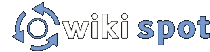Introduction
A wiki is a linked set of pages which anyone can edit and expand. This freedom allows for unique expression and helps foster interesting and new ideas in an organic and very dynamic way.
If you see something you think is inaccurate or incorrect, you have the power to change it. If you see that something is incomplete, you can add more information. You can also create completely new content and tie it into the rest of the site. Likewise, others have the power to veto your changes. It is a delicate balance but one which ultimately leaves the users with the content they most want.
Never be worried about changing something or trying something new!
IMPORTANT: In order to edit pages, you must first create an account. This is a very painless process and the only hurdle to contributing content.
Making an account is as easy as clicking a button and choosing an appropriate name (like BobSmith). If you would like to be able to retrieve a forgotten password, you should also enter a valid email address.
Editing
Editing a page is as simple as clicking on the "Edit" button at the top of the screen. There are, however, many possible options for markup (i.e. making the page look pretty.) For your convenience, we have made a formatting toolbar, which works very much like a toolbar in a word processor. By highlighting text and clicking one of the buttons, such as Bold, the text will be surrounded by the appropriate markup to make it appear bold. More information on editing can be found over at Help With Editing. In general, just looking at how existing pages do things (by clicking on Edit and looking at the "raw" content) should let you figure out the markup — which is very simple! (Always make sure you "Preview" before you "Save Changes", otherwise you might end up editing a page several times)
Linking
The most important concept, though, is linking. The idea is to have all pages linked together in a logical and intuitive way. To make a link to a page, type the exact name of the page you wish to link to, surrounded by quotes and brackets. This means to link to the page Front Page I type ["Front Page"]. It's that simple. To make a link to a page that displays differently, such as a link to Front Page that displays as Hello World! you just write ["Front Page" Hello World!]. Capitalization doesn't matter for links.
Also, try to be descriptive in your linking. Don't use the "click here!" phrase: "For more info check here" is bad! "Check out Wiki Sandbox for more info" is good! (![]() W3.org has some
W3.org has some ![]() tips on good link style)
tips on good link style)
To link to a page outside the wiki, you write the link like [http://www.google.com this] which displays as ![]() this. Of course, you can also just write [http://www.google.com] or http://www.google.com if you don't want any alternative text. So remember — use quotes for things inside the wiki, no quotes for things outside (normal websites).
this. Of course, you can also just write [http://www.google.com] or http://www.google.com if you don't want any alternative text. So remember — use quotes for things inside the wiki, no quotes for things outside (normal websites).
New pages
To create a page, first think about where you want this page to be linked from. Say you want to create a page about your favorite local band. Ideally, there should be a link to this band in Music Scene or perhaps other pages as well. You would go edit Music Scene to add a link to your page — even though your page hasn't been made yet. Once you save your changes and click on the new link, you'll be given the opportunity to create the page!
TIP: If you can't think of a page to create, look over the Wanted Pages. It is a list of pages which have been linked but have not been created. Perfect candidates for a write-up!
If this is unclear, just view the source (by clicking on "Info" and clicking on "raw" for the top item — or if you're lazy, just by clicking "Edit") of some pages! It will become perfectly clear after a few minutes.
To create a page without making a link to it first, simply type the name of the desired page into the search box. Then you will be prompted with the option of creating the page. But remember: because you made the page without first making a link to it, it might get lost in the sea of pages. Linking is very important for this reason — If you don't link your new page from existing pages, then no one will be able to find it. Spend some time thinking about good places where you should make a link to your new page. Using the search box is very useful for finding phrases and material where you might want to provide a link.
You should head over to Wiki Sandbox and edit it and play around!
Info Button / Revision History
The wiki tracks all the changes made to all the pages, and this information is available in the Info tab at the top of the screen. Every edit of a page accounts for a new version, and clicking "Diff" once in the Info tab allows you to see differences between selected versions. "view" shows you what that version of the page looked like, "raw" shows you the raw wiki markup, "print" gives you a printer-friendlier version, and "revert" reverts the current version of the page back to that particular version.
In the Info tab you may also bookmark a page, which allows you to track the changes to the page via the Bookmarks page. Setting wiki bookmarks allows you to easily see when pages important to you change, and allows you to keep a list of pages you like, as well. You should probably set a wiki bookmark for your user page so you can see when others leave you comments.
Now what?
After you've made an account, viewed the source of some pages, and played around with editing over in Wiki Sandbox, you should go ahead and make a home page for yourself. To make a homepage, simply make a page in the wiki with the same name as your login name. This means if your name is PhilipNeustrom (it's not), you simply make the page with the title PhilipNeustrom and fill it with whatever you want (and easy way to do this: click on your user name in the upper right hand corner).
Then, you should check out Help with Editing
Mapping
See Help with Maps!
Tips
-
Use Bookmarks! You can mark pages as bookmarks by going into their "Info" tab. When a page is bookmarked you'll be able to remember it later on, and also see if it's changed (without having to check Recent Changes).
-
Link link link! After you've made a page you should search the wiki looking for places to add links to your new page. After all, if you make a page, shouldn't you make sure everyone else can see it? Occurrences of the page name are immediately candidates for links. Beyond this, you can get creative and link relevant text accordingly.
-
Preview! Always click "Preview" before you click "Save Changes" in order to make sure everything looks right, etc! Even the best of us forget this all too often.
more tips can be found in Quick Wiki Tips
Frequently Asked Questions
How do I attach images to a page?
When you go into the Edit tab for a page, click the "Images" or "Upload Files" button. This will give you some instructions on uploading an image and putting it inside of the page (under "How do I do this?"). Just remember to add the "[[Image(filename)]]" line to the page's text where you wish for the image to appear, where filename includes the extension of the file. This means if I upload mypicture.jpg I would put the line "[[Image(mypicture.jpg)]]" where I wanted that picture, or if it was mybirthday.gif it would be "[[Image(mybirthday.gif)]]".
How do I see which pictures are on a page?
By going into "Images" in the Edit tab you may see the pictures attached to the page already and choose to view them and manage them ("del", if you have the privileges, deletes the picture).
What are the conventions for linking and naming?
Check out Help With Linking.
Is there a way to see a list of all the pages in the wiki?
Check out All Pages.
Can I see which pages link to a particular page?
Yes. Just go to the page, click on Info next to the page title, and then click on Links. Displayed will then be a list of the pages that link to that page, as well as the pages linked from that page.
Where can I find out geeky things about this site?
My image looks horrible with a border, is there a way to remove it?
In the event your image looks bad with a border, you can add the noborder option to the [Image()] macro like such: "[[Image(myimage.png, noborder)]]", and that will remove the default border. In most every case an image looks good with a border (especially in the case of photographs), so keep this in mind.
How do I rename a page?
Go into Edit and click "Rename". Links to the old name will automatically redirect to the new page.
Do you have a question?
Did you read through here, look over at Help With Editing, and play with the Wiki Sandbox? Do you have a question? Then ask it! Go to the FAQ and press Edit. Just scroll to the bottom, ignore anything that's written (but leave it there), and ask your question (don't worry about anything — just type!) Then hold tight and you'll get your question answered and help us improve! If that seems like too much work, try IRC for chatting with fellow editors.
See also...
-
Help With Editing - A more structured guide on how to edit.
-
Bug reports - if you think something is not doing what it's supposed to.