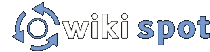Wiki Administration should be easy, right? Users can moderate each other, but that doesn't solve every problem a wiki administrator will come across. Unruly wikizens may rise up in revolt, pages can become the subject of savage edit wars and brutal deletion-reversion cycles, and digital biker gangs of vandals can ransack your pages of any content. Oh noes! This is where you, the noble administrator comes in, to serve as a wiki warrior and fight the good fight. Here are some tools for you to do so:
Banning Users
Banning users is a tactic that should be used as a last resort. You can always click the info button, click revert, and then try to explain to the user what he or she is doing wrong. Though it depends on the nature of your wiki, it is usually in the best interest to allow people to grow rather than ban them at the first sign of trouble. This allows the community response to be seen as the strongest response to bad behavior.
That said, there are the jerks out there. To ban a user, go to the Wiki Settings/Security page on your wiki and enter his or her username (one name on each line) in the Banned Users section. Save the settings, and you're done. If it's an anonymous user, you will have to ban the IP address that shows up in Recent Changes. Again, put that in the Banned IP addresses section, and you'll be done.
If a user is particularly bad, you can ban his or her IP — this may only work for a day or so, due to dynamic IP addresses. Still, it's often enough to let someone cool off.
Just hover over the username in Recent Changes or on an Info page, and the IP address should pop up. You can also go to the user info page for a user to find out this information: go to the user page for the user, click info, then click "User Info."
Spammers are commonly banned on wikis because they are boring.
Access Control & User Groups
Single Page
Once in a while, you'll probably need to lock a page from editing. In fact, some of the pages in your wiki come pre-locked when you created your wiki (notably Recent Changes). You, as the administrator can edit these system pages, but most user accounts have been locked out using the access controls.
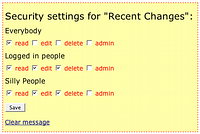 To use the access controls, click edit on a page, and then click the Security button (to the far right of the Save Changes button). You'll be brought back to a view of the page, which will list options for everybody (casual viewers of the site), logged-in people (those viewing with wiki accounts), and any other user groups you may have defined. (No, you cannot lock yourself out.) Click the options you want, and then save the settings.
To use the access controls, click edit on a page, and then click the Security button (to the far right of the Save Changes button). You'll be brought back to a view of the page, which will list options for everybody (casual viewers of the site), logged-in people (those viewing with wiki accounts), and any other user groups you may have defined. (No, you cannot lock yourself out.) Click the options you want, and then save the settings.
-
Users who cannot read a page will see a message along the lines of "You are not allowed to view this page."
-
Users who cannot edit a page cannot make changes to the page or its associated files.
-
Users who cannot delete a page cannot remove it from the wiki, but still may be able to deface the page through editing.
-
Users who can administrate a page can change these privileges for other people.
Often, protecting a page from editing or deletion is useful in allowing users to calm down during an edit war. While the wiki is made to be edited, often a short locking period (from an hour to a day) is useful in getting users to think before they edit.
Global Settings
By default, your wiki allows anyone to edit the wiki anonymously — all it does is log their IP address. However, you might want something more secure than that. Requiring your users to register an account can help to build community. Or you might want to hold data for a more secret project, where only a few users get to edit and view pages. In these cases, your friend is the Wiki Settings/Security page.
Once you're on the Security page, the first thing you'll see at the top of the page is a bunch of checkboxes. If you want to require all of your users to have accounts to edit your wiki, just uncheck the edit box next to Everybody may: and click Save Settings. You can even restrict the settings so much that only administrators can even look at your wiki, if you so desire.
If you do want to make your wiki private (especially when it's temporarily private, perhaps during an initial seeding phase), it might be a good idea to make your Front Page public, so people know what's going on — see the single page instructions above.
To do anything much fancier than this, you'll need to set up particular user groups. You can create a new group at the bottom of the Security page, add some Wiki Spot usernames, and click save. You can always add more usernames to the group (and the other groups above). You can even create a group with administrator-esque privileges to lock pages, but they won't be able to modify the user groups or any of the other wiki settings. Once you're done with that, you can modify the default settings above for the new group and/or specify different pages which gives the group additional privileges.
Configuring Settings
-
Most general wiki settings are detailed on Wiki Creator Guide.
-
Creating logos, CSS settings, and your wiki's appearance are discussed on Customizing wikis
See also ..
-
Building community around and in your wiki