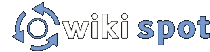Section Headings
You can create headings by starting and ending a line with one to five equal signs (=) on each side — the less you use, the bigger the heading. The heading text is between those markers, separated by a single space.
Headings are useful because they help divide a page's content. Headings also show up in the [[TableOfContents]] macro, thus improving readability on longer pages. Headings, when used next to a thumbnailed image, "clear" the text and create a functional break in the text flow.
For more information on the possible markup, see Help with Editing.
Example
= Heading = == Subheading == === Level 3 === ==== Level 4 ==== ===== Level 5 =====
Display
Heading
Subheading
Level 3
Level 4
Level 5
To ensure that the Table of Contents displays correctly, make sure you nest your headings in order from largest to smallest if you're trying to organize the content. You'll want to use the biggest header, = Big one =, for creating your initial sections and smaller headers for subsections.
To indent a headline just put a space (or multiple spaces) in front of it:
== indented == == not indented ==
displays as:
indented
not indented
This is useful for organizing headers. The more spaces you put in front of a headline, the more it's indented.
Horizontal Rules
You can insert a horizontal rule by placing a series of hyphens into the page:
hey! ----- something else.
displays as:
hey!
something else.
As long as there are 4 or more hyphens, the number of hyphens doesn't matter; two or three hyphens becomes a long dash (—).
Headers as Invisible Horizontal Rules
This is useful if you have a complex page with several images and graphics that would otherwise crowd each other out, and you would like to separate them into a list with descriptions.
Code with horizontal rule:
[[Image(formatimage.jpg, left, "Image 1")]] This is your first description. ----- [[Image(formatimage2.jpg, left, "Image 2")]] This is your second description.
Displays as:
Image 1
Image 2
Code for solution:
[[Image(formatimage3.jpg, left, "Image 1")]] This is your first description. ===== ===== [[Image(formatimage4.jpg, left, "Image 2")]] This is your second description.
Displays as:
Image 1
Image 2
If you use one equal sign = = , then it will include the line that accompanies main headers (at least on most wikis). Sets of two, three, four, and five symbols ==, ===, ====, ===== will each work equally, the only difference might be the amount of space between each image.
This trick works because the headlines require that the content fit between them, so it forces the second image and its description below the first. You could use images that aren't justified (omit the "left" in the example here) with horizontal rules, however, your description will appear beneath your image, not to the side. For more image tips, see Help with Images.
Note: This header trick was also useful in formatting the description of the trick. Go figure!
Bold Formatting
If you Bold your headings, they will break the TableOfContents macro. You will see the headings appear in the Table Of Contents box, though clicking on them will not work. Simply remove the Bold to Bold and it's fixed.