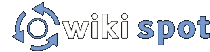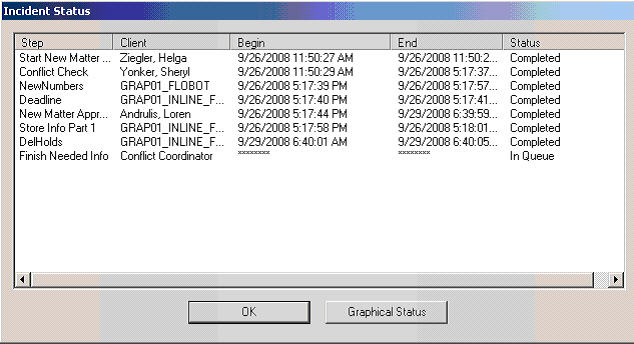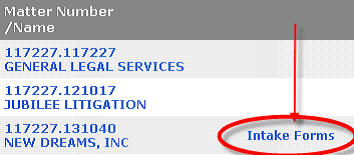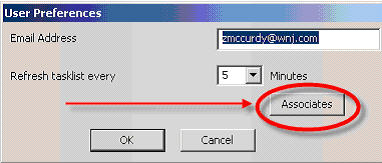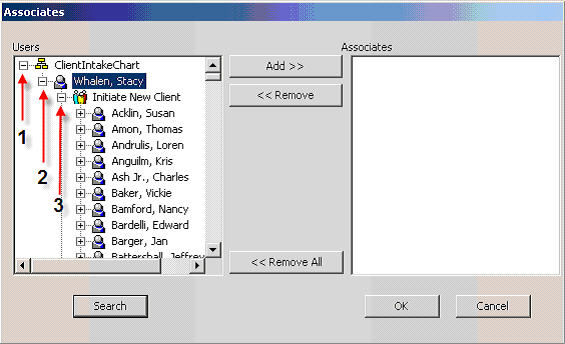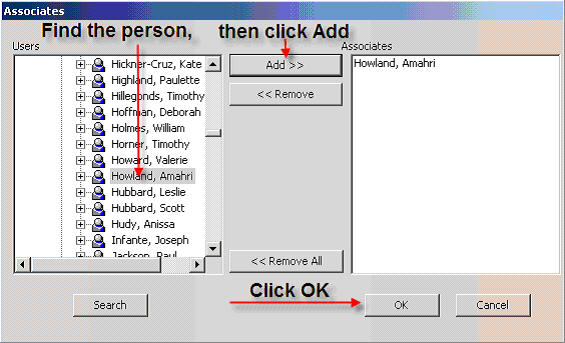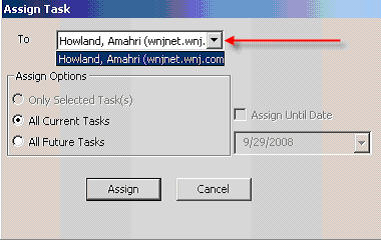WNJ - Ultimus Tips and Tricks
Test
1. Introduction
2. I submitted a new client/matter, but my numbers still are not showing up. Why Not?
3. I’d like to view the original Intake Form that I entered in Ultimus – Can I?
4. I am going to be out of the office – Can I assign my Ultimus tasks to someone else?
Introduction
This page was designed to help you with some Tips and Tricks using Ultimus.
I submitted a new client/matter, but my numbers still are not showing up. Why Not?
Most times, the new client/matter is waiting for someone. You can check the status of where your task is by doing the following:
-
In Ultimus, click and highlight the incident
-
Then click on the Incident Status Button
-
The screen will tell you where the incident is waiting
I’d like to view the original Intake Form that I entered in Ultimus – Can I?
Yes – As long as the new client/matter was created with Ultimus.
-
Go to WIN, then click on Firm Resources, then Accounting, Records, and Docket
-
Search for the client/matter
-
If the forms are available, you will see a link that says “Intake Forms”
I am going to be out of the office – Can I assign my Ultimus tasks to someone else?
Yes. You have 2 steps you need to complete. First, you have to add the person as an "associate":
-
Click on the button that says “User Preferences”
-
Click on the “Associates” button
-
In the left hand pane (Users), click on the plus sign next to ClientIntakeChart(1), then click on the plus sign next to Stacy Whalen(2), then the plus sign next to Initiate New Client(3)
-
Find and click on the name of the person, and click on the Add button. The click OK
Now that you have added the person as an Associate, you now need assign the tasks
1.Click on the Assign Task button
2.Select the person from the drop down
-
All Current Tasks will assign all of your current tasks
b. All Future Tasks will assign tasks in the future and can have a date set to it
-
Click Assign
3.Click on what Tasks you want to assign